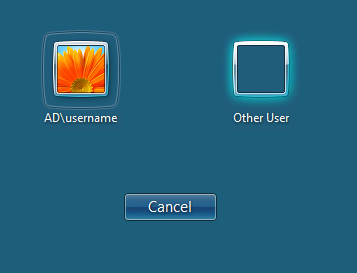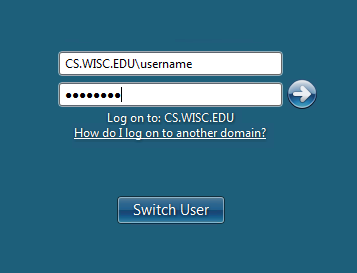Connecting to Windows Workstations with Remote Desktop
NOTE: For accessing instructional lab Windows computers, see Instructional Remote Desktop Access (Windows)
CS Department Windows 11 office workstations and the CS Remote Desktop
Server can be accessed remotely using the Windows Remote Desktop
service. For security reasons, access from outside the Computer Sciences
network also requires use of the
Department VPN
. Instructional users
will only be able to use terminal server instrd.cs.wisc.edu.
From a Windows computer
From a Linux computer
From a Mac computer
Notes on using Remote Desktop
Connecting from a Windows computer
- If connecting from outside the CS Department network, first connect to the Campus VPN or CS Department VPN .
- Open Remote Desktop Connection. This can be found by either navigating
Start Menu -> All Programs -> Accessoriesor by typing Remote Desktop Connection into the Start Menu search box. - Instructional users should enter
instrd.cs.wisc.edu. Others can enter the hostname of the Windows 11 office workstation orrd.cs.wisc.eduto use the Department Remote Desktop server. The example below is configured forexample.cs.wisc.edu; replace with the appropriate hostname.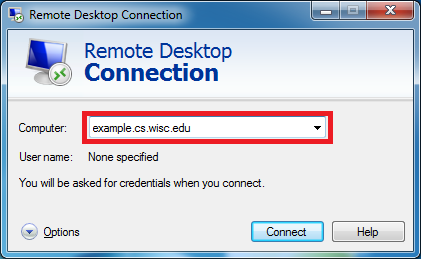
- To avoid authentication domain issues, click
Optionsand specify your CS username (with theCS.WISC.EDU\prefix) in the extended options. The example below is for a user namedbbadger; replace with your CS username.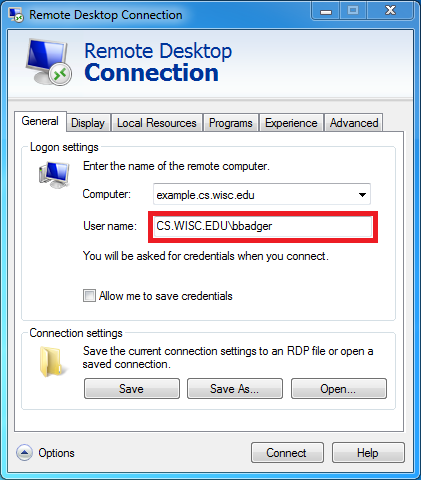
- Click
Connect. If there is a warning about not being able to certify the identity of the computer, clickYesto dismiss the warning. - After the connection is established, log in to the Windows login screen.
Connecting from a Linux computer
- If connecting from outside the CS Department network, first connect to Campus VPN or Department VPN .
- On Linux, Remmina is bundled with many desktop distributions. This may be invoked in the usual ways in the various desktop environments.
- Follow the instructions starting at Step #3 in the Windows section above for hostname and username
Connecting from a Mac computer
Microsoft has a free program,
Microsoft Remote Desktop
, available to connect from a Mac to a Windows workstation. This program can be installed from the Mac App Store, and support for installation and use can be found on accompanying pages of the Mac App Store web page. After installing and launching the Microsoft Remote Desktop program, follow the Connecting from a Windows computer section starting at
Step #3
for instructions on how to use the program.
Notes on using Remote Desktop
Remote Desktop hostname
If you have a Windows workstation in your office, you can connect to the workstation using the hostname of that workstation (for example, example.cs.wisc.edu). If you do not have a Windows workstation, or prefer to use the remote desktop server instead, use instrd.cs.wisc.edu (instructional) or rd.cs.wisc.edu (research/administration) as the remote hostname.
Resuming a workstation session and applications via Remote Desktop
To leave desktop applications running that you can resume via remote desktop, use Switch User rather than Logout when you leave your office. When leaving applications running from the remote desktop connection, choose Disconnect rather than Logout. Logout will always end any running applications.
Authentication Domain Issues
If the user name below the user icon is AD\username or HOSTNAME\username, click Other User and in the username box type: CS.WISC.EDU\username, replacing username with your CS user name.
Note that CS.WISC.EDU is case sensitive and must be in all upper case letters.